/
Table of Contents
test
/
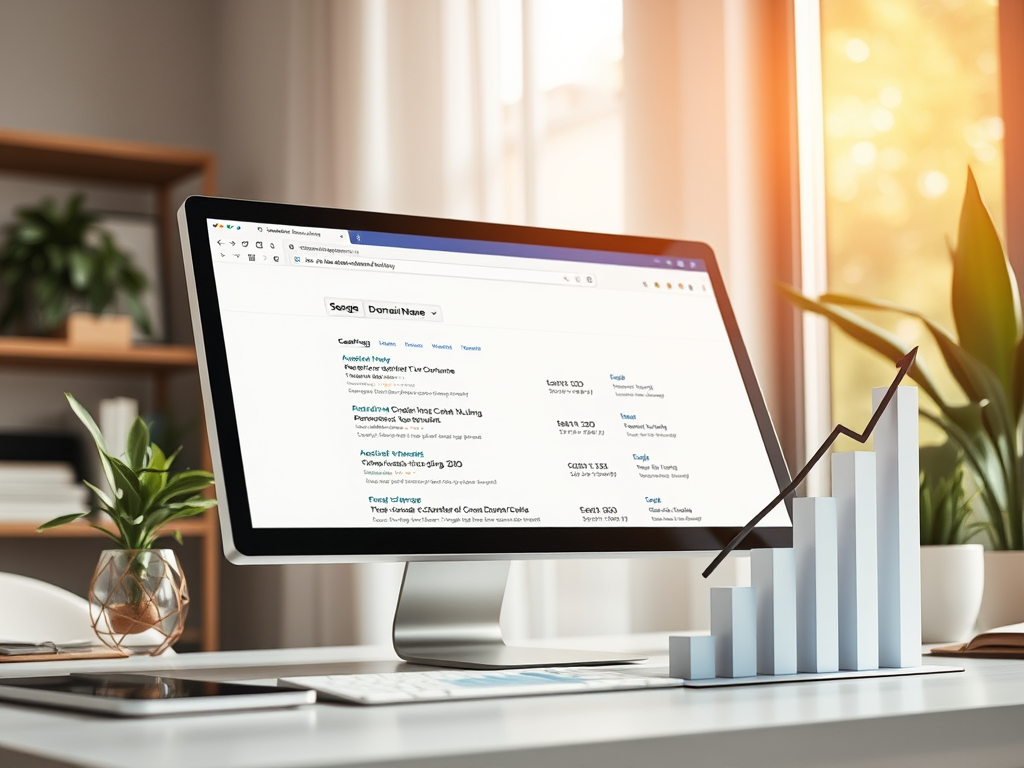
Description
10 30 days, 10 hours and 123 minutes
wefew
fwef
ewfwef
wefw
Estimated Cost: 122 USD
Supply:
- fw
Materials: wfe
/
/
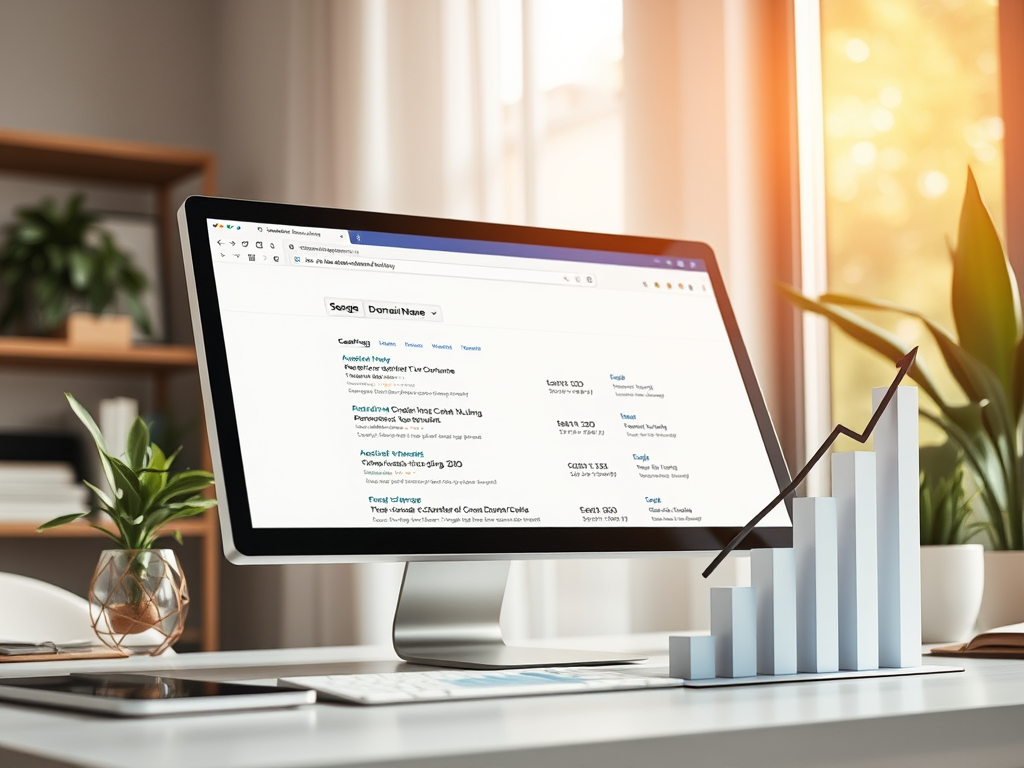
Description
10 30 days, 10 hours and 123 minutes
fwef
wefw
Estimated Cost: 122 USD
Supply:
Materials: wfe

Back in the day, way way back, your website domain could have had a major impact on your site’s rankings. That changed a few years ago (2012 to be exact) when Google wanted to weed out websites that may have good domain names but very little “substance”.
Exact Match Domains (EMD) is where the problem started. Businesses would essentially purchase keyword domains to rank for a particular keyword. And the EMD was enough for them to rank: they barely focused on quality content and relevance (two things that matter greatly for SEO nowadays). That strategy no longer works.
That’s not to say that domain names no longer affect SEO. They still do (and studies have proven that), but how?
Let’s find out.
There have been a lot of changes to SEO, particularly from the largest search engine: Google. But one thing that hasn’t changed, but has been emphasized more, is original quality content, relevance and always aligning with search engine best practices. A component of this is your domain name – it’s unique, only you can have it.
Even though it may not directly impact your rankings anymore, a good domain name will get you more brand recognition, trust and higher click-through-rates (CTR).
However, the definition of a good domain name has changed, at least according to Google. We see this in how the search engine treats certain types of domains.
EMDs are domain names that include keyword phrases. For example, let’s say you are selling hair products and want to rank for “quality hair products.” The EMD you would most likely use is qualityhairproducts.com. Just purchasing that domain would have gotten you the first page ranking a while ago.
Yup! You wouldn’t have needed original content or backlinks. You would simply rank for it with your domain name. That all changed after Google released the Exact Match Domain Update.
The update essentially made EMDs obsolete in search engine rankings. In fact, a study by High Position showed that the average EMD ranking went from position 13.4 to 26.6 (yikes!) after Google’s update. The average top 10 EMD also dropped in rankings: from 3.2 down to 11.9. So now we know that choosing an exact match domain in 2017 is quite pointless, a bad idea even.
So how should you decide on a domain name to maximize SEO? You need only do two things: choose a memorable brand name (to make your domain name) and pick a .com extension.
Let’s go into more detail.
We can all agree that your brand is important. Your brand name is how your customers recognize and find you in search engines and social media platforms. So think of your domain name as the foothold of your online brand.
In fact, the more customers are using your brand name to search for you online, the more your SEO and rankings will improve. This is referred to as brand signalling (any reference of your business online). Matt Cutts, former Head of Web Spam at Google, claimed that Google “actually came up with a classifier to say, okay, IRS or Wikipedia or New York Times is over on this side, and the low-quality sites are over on this side.”
That’s right, Google now cares more about brands for SEO than it does about keywords and links. For that reason, using your brand name is more important than keywords. You’re probably scratching your head at this point, wondering how Google would associate your brand with certain keywords…
Well, Google will associate keywords with your brand as your brand becomes more popular; and as you produce more relevant and high quality content. Let’s take a look at Bitly as an example. It’s a URL shortener and link management platform yet their brand name does not match those keywords. It however ranks at the top for those keywords in Google.
That’s because of its popularity. As long as people recognize it and are searching for it, Google will measure that brand signal and rank it accordingly. For this reason, it is important to have a memorable brand name and consequently, a memorable domain name.
Don’t worry if your brand name contains a keyword, or in other words, is a PMD (partial match domain). That’s because Google is only searching for spam sites with EMDs and PMDs – the actual problem isn’t the keywords, but rather the content and quality of the site. A PMD or EMD with bad user experience and low quality content would experience a steep downgrade in rankings. Whereas, a PMD or EMD with great user experience and content would not be greatly affected.
However, if you are just starting out, you should go with a memorable brand name domain and avoid using keywords.
You probably already know that .com is the most popular domain extension. That is because most other domain extensions like .biz and .us are viewed as spam. Although choosing it may not directly impact your rankings, you may be viewed as a low-ranking site which could affect your SEO.
.com is simply the most convenient and safest choice to go with. When in doubt, go with it.
Now let’s recap and go over the tips on picking the best domain name:
We hope you now have a good understanding of how domain names affect SEO in 2017. If you’re starting a new business or changing to a better domain name, the tips above should help you pick out the best one for your business.
Remember: As long as you have great content and a good SEO strategy, a strong and unique domain name may rank you higher. Choose one wisely, use it correctly and start reaping the value.

Do you spend hours staring at a blank computer screen or piece of paper, desperately racking your brain for just one great content idea? Well, the sad reality is that you cannot afford to wait for inspiration to strike: your readers are waiting for yet another one of your great posts to enjoy and share.
This article is your reference for tips and tricks to find inspiration and create great content to grow your WordPress site.
We’ll cover the following topics:
This is arguably the starting point to creating great content: knowing your reader and their concerns.
To gain and maintain a steady stream of followers, you must produce consistently good content that your blog visitors are interested in. Since your content is ideally centered around the needs and interests of your readers, it is therefore very important to know who they are. But how would you know what your readers are interested in?
First, put yourself in your reader’s shoes. Then ask and answer the following questions:
Creating valuable content boils down to problem solving. You can start writing winning content more easily once you know what your readers are looking for and what their pain points are.
A key thing to remember, however, is that some of your readers may be beginners who are trying to come to grips with your subject area. So create content that is clear & appealing to beginners and which does not exclusively focus on advanced readers.
Your website analytics will provide you with a lot of insight regarding where your readers are coming from and how they’re interacting with your site. Check Google Analytics for keywords that users are searching for to get to your site, and then create engaging content about those topics.
You can also use those insights to update and keep existing posts relevant; or to create new posts with detailed information on the problems your target audience is trying to solve.
Your blog comments can be extremely helpful to you in a number of ways.
First of all, they provide you with great insight into what readers think of the content you have written. This may include positive or negative feedback on the style and clarity of your writing, questions for more information on areas you can expand on, wide-spread problems being discussed and/or solutions to those problems.
Note them down and come up with post ideas to help your readers.
If your readers take the time to report a problem they are having, or to give you feedback, you need to listen. It usually means that it’s a significant challenge they, and other users, are facing.
You can actively engage with your readers by answering their most frequently asked questions in blog posts. This will show readers that you have carefully considered their responses to your content, and also helps other readers who may also have similar questions.
And as a nice bonus, you may attract some more visitors that wouldn’t have found your WordPress site otherwise.
Social media channels are arguably the best place to source inspiration. Take BuzzFeed for example. They constantly browse the web for fun ideas – typically small trends or trending topics in niche areas – and make them more mainstream.

You can also use social media to stay on top of industry trends; and to monitor the new keywords created by these trends. Use tools like Google Trends, Twitter Trends, Reddit, etc. to keep up with the conversation and take it to your blog.
Another useful way to engage with readers is to put out short surveys or polls on your blog, social media or your mailing list. Ask them any questions they may have or for their opinion on certain topics that you covered. This is also a fantastic way to keep them engaged with your content.
Make it clear to your mailing list that you welcome questions. One way to do this is to offer some sort of incentive: perhaps a product discount, a coupon, or free mentoring to anyone who is willing to give a short interview. Interviewing in particular is a great way to find out a host of questions or issues your audience may have with your topic or industry that may never have even crossed your mind. This strategy may seem daunting, but is an effective way of coming up with content that is higher quality and more relevant to your audience.
The fastest way for you to generate content ideas is by reading through existing content and expanding and improving on it. This means looking though what your competitors are writing about, and using that as a beacon to light your own blog posts. It is about taking already existing material, not copying it, but using it as a starting point for your own inspiration.
An important thing to consistently keep in mind when expanding and improving existing material is to not limit yourself to the original piece; to consider what else readers would benefit from knowing. Perhaps you could make the piece more personal and relatable by referencing your personal experiences.

So how can you discover other content in your niche? Use tools such as Feedly which shows you a list of publications that have been produced about a certain topic. Once you create an account, you can simply enter in specific keywords, URLs, or browse through existing categories.
Reading every day actually means reading something relevant to your niche every single day. By doing so, you will find that over time, not only will your knowledge of the subject matter improve substantially, but that new sources of inspiration will spring up as well.
Reading content written by others in your field and the comments left behind by their users is also a good way to find inspiration. When reading through other peoples content, you may notice that similar problems keep cropping up but have remained unanswered. You can subsequently try to answer those questions in depth and address those issues in your own blog.
Visit popular blogs and websites, and observe the different ways in which they operate. Pay close attention to their writing style, and the topics that they are covering. You will slowly begin to pick up fresh ideas, and gain exposure to different viewpoints.
Reading stimulates the brain, thus making it that much easier for you to generate great content ideas.
So you’ve found inspiration and are now struggling with writer’s block. One of the best techniques to overcome it is simply to write! Write something down every single day, no matter how small, or jumbled. The point is to get all your ideas down on paper, which you can later revise and expand on.
Keep your work well organized, and easy to refer back to. You can use online note applications such as Evernote or Google Docs to keep your work backed up and easily accessible.
Having something to start with makes that blank page much less intimidating.
Once you get started using these tips and tricks, you will find that generating good content ideas is not as difficult as it may have initially seemed. So we hope this post has helped you to find inspiration for your next engaging blog post. The truth is, you really never know when your next source of inspiration may strike, so best of luck to you!
Do you have any special tricks to come up with great content ideas? Share them with your fellow readers below in the comment section!

WordPress founder, Matt Mullenweg, recently announced that the software will require all hosts to have HTTPS for certain WordPress features to function.
Don’t panic just yet. If you already have HTTPS, this shouldn’t affect you. But if you’re still using HTTP, you’ll need to upgrade soon. The good news is that the transition is not as difficult as you think it is and the benefits outweigh the assumed disadvantages.
This article will go over what the WordPress HTTPS mandate means for you as a site owner; the advantages; as well as how to upgrade to HTTPS if you haven’t already done so.
HTTPS adds a security layer to HTTP (Hypertext Transfer Protocol). HTTPS essentially encrypts data (using SSL or TSL) that is communicated between servers and clients until it reaches the intended recipient.
This prevents cybercriminals from accessing sensitive user information and also reduces the risk of tapping and modification of sensitive data. Although HTTPS is not completely foolproof, it undoubtedly has major security advantages.
HTTPS sites can be easily identified, as they have a locked padlock icon located on the link bar in most common browsers.
There’s mainly two reasons for this, so let’s quickly dive into them.
It is no secret that greater encryption and cyber security has made the Internet a safer place for users. As usual, a Google update signaled the necessity of HTTPS for user experience, SEO and internet security.
In 2014, Google suggested that enabling HTTPS on your site could result in higher search rankings. Although it still isn’t the only important factor in raising your site rankings, you shouldn’t underestimate its value. For example, if two sites are equal in all ways, but one site has HTTPS, that site would get a boost in rankings.
In January of this year, Google released version 56 of Google Chrome. This new release brought about some changes, notably with how Google Chrome treats HTTPS vs. HTTP sites. The browser now clearly identifies sites that are not operating HTTPS on their systems. For example, a “Not Secure” message now appears on pages without HTTPS that try to collect passwords or sensitive information. You can expect that, eventually, all pages not using HTTPS will clearly be labeled as having insecure connections.
We can reasonably assume that Google’s preference for HTTPS has been a contributing factor for the changes implemented by WordPress.
A secure connection can make all the difference from a user’s perspective. Users see HTTPS as a positive signal that you are taking your site security seriously, for their benefit. So, having HTTPS could mean more traffic and longer usage times on your site.
HTTPS is particularly important if you are operating an e-commerce site. Simply seeing the padlock icon could make users more comfortable in entering their payment details and other personal information. Particularly with the new Chrome update (mentioned earlier) which shows a “Not Secure” label on e-commerce sites or sites that require a user login or credit card information, but don’t have HTTPS.
Both Google and user preference should be enough reason for you to upgrade your site to HTTPS. It is simply necessary to ensure watertight security for your users and to protect your online business reputation.

Remember when JavaScript was first introduced and quickly embraced by users and webmasters? Looking back, we can see now that JavaScript was essential for smoother and better user experience. HTTPS similarly, presents a number of unique advantages for user experience and security that we should all quickly embrace.
We know that you may be overwhelmed switching from HTTP to HTTPS. After all, change does takes time to get used to, but in this instance, you may need to quickly get on board. At this point, the advantages of HTTPS have greatly outnumbered the disadvantages. Plus, upgrading to HTTPS is no longer the costly, time consuming, and difficult process that it once was. In fact, getting an SSL certificate in 2017 is fast, sometimes free, and quite easy to implement.
WordPress hosting partners should now provide an SSL certificate for all accounts. (It is required that they all do so as early as the first quarter of this year.)
Your hosting provider may already provide a free SSL certificate, so check with them first before you make any third-party purchase. If they do not offer a free one, you could ask them if they sell third party SSL certificates. Once purchased, you can ask your provider to install the certificate for you on your server.

Another option is to explore the free alternatives, independent of your hosting provider. There are projects such as “Let’s Encrypt” which have now made it easy and quick to secure a free HTTPS certificate for your website.
Let’s Encrypt is an authorized open Certificate Authority with millions of active certificates in place. There are other comparable projects out there that can help by guiding you step-by-step through the installation process or who have been authorized to deliver certificates.
Remember that SSL certificates upgrade the website, but not the content itself. That means that the content on your page will also need to be updated so as to avoid 404 errors. Google may interpret the error as a mismatch in the security level of your site. The only way to avoid this is by encrypting the content of your website to match your SSL certificate.
To track and resolve any 404 errors on your site, you may want to use a specialised plugin such as Redirection to do so.
You could see a number of things happening to your site over time if you do not upgrade to HTTPS. The first may be facing the consequences set out by Google, i.e: lower rankings and having your users staring at a “Not Secure” warning when they try to access your site via Google Chrome.
The second is that you could struggle with WordPress updates and lose some or all functionality on specific WordPress plugins.
Third, your site may be an easier target for hacking.
Those are three consequences that require you to seriously reconsider if you really want to take the risk of not upgrading to HTTPS.
Let’s put it this way: you will simply have nothing to lose by adopting HTTPS. Yet, if you do not use HTTPS, you could risk leaving your site in the “dark ages” of the Internet.
But then again, if you’re a WordPress site owner, you have no choice. Take the plunge and let us know how it worked out for you!
Last month, the team from All in One SEO Pack were in attendance at WordCamp Raleigh 2017. We were not only there are organizers of the event but also as sponsors and speakers.
If you didn’t get a chance to attend WordCamp Raleigh then here’s a recap of the event.
WordCamp Raleigh is a conference all about WordPress. The event has been held each year since 2010. This year was the best attended yet, with over 300 attendees. This year we had four tracks – Beginner, Business, Power User and Developer. We also added workshops in addition to the tracks. There were three workshops – Beginners Guide to WordPress, WordPress REST API and Beginners Guide to WordPress SEO. All three were extremely popular.
I spoke on the topic of Local SEO – How to get your business listed on Google’s local search results. Here are my slides from this presentation:
Here is the video from my presentation on WordPress.tv:
In addition to my session, Tony Zeoli also gave a presentation on Social Meta Optimization where he used All in One SEO Pack to demonstrate how you can improve you social media presence. You can find more about Tony’s presentation on his website. The video from his presentation is also on WordPress.tv here:
Finally, Tony Zeoli also presented the Beginners Guide to WordPress SEO workshop which was held on the Sunday at WordCamp Raleigh. This workshop was not recorded on video but you can find a write by Tony and links to his slides on his website.
If you didn’t get a chance to attend WordCamp Raleigh this year, keep a watch on the website for announcements regarding WordCamp Raleigh 2018. Or you can find a WordCamp in your city or country by checking out the central WordCamp schedule.
Google Analytics (GA) is one of the most powerful, effective and comprehensive platforms to track and analyze your site traffic and marketing efforts. But a lot of businesses find it intimidating and challenging to use. If you’re one of those businesses, this article is for you.
Although GA can be quite overwhelming, getting useful data to work with is not as difficult as you think it is. Understanding how to get some basic information from the platform can give you pretty good insight into how your website is working for your business.
This article will give you a basic understanding of the four key sections that contain actionable data:
1. Audience
2. Behavior
3. Acquisition
4. Conversions
Let’s get started.
You probably have a Google Analytics account and most likely have it connected to your website. If you don’t, and you’re thinking of signing up, use this guide on how to get started. Once you’re up and running, you’ll have to wait a few days to get data to analyze.
The first thing you’ll notice when you open the platform is GA’s (somewhat confusing) layout and menu system. It uses a top navigation for account level features and information; and a side navigation for combing through your analytics data.
The Reporting section’s side navigation (which is where you can view your web analytics) is broken down into the following sections:
As you can see, Audience, Acquisition, Behavior and Conversions tabs contain the actionable data you can use to optimize your site and grow your business.
So let’s help you get a basic understanding of those tabs.
To view your audience insights, click on Audience > Overview on the left hand menu of the analytics dashboard.
As you will see from the Audience Overview data, Google Analytics gives you detailed insights into your audience: from location, to page views to device type to language and more.
This information is invaluable in allowing you to tailor your site to better suit the needs of your visitors and effectively grant them an easier viewing experience.

There is however some terminology you first need to understand in order to accurately analyze your Audience data:
It is recommended that you spend some time understanding these definitions before you begin analyzing the comprehensive audience data.
TABLE OF CONTENTS BLOCK 2

The Behavior section gives you invaluable data on how your users are interacting with your site. You can track how long an average user stays on a specific page, the hours and days you receive the most traffic, bounce rates (the percentage of visitors who exit your site after viewing only one page), your site speed, and much more detailed and useful metrics.
Spend some time exploring and familiarizing yourself with this section. It contains everything you need to know to optimize your site and user experience, and also to manage your blog or content pages.

The Acquisition section is pretty straightforward: it contains data on how your site acquires traffic. It records the following traffic channels: organic (search and direct), paid, referral, email and social. It also gives you important insights into the performance of your marketing campaigns.
What you should really be looking at within the Acquisition section is Goals. Goals are what you hope visitors accomplish when or after using your site. They are summarized in the Overview of this section but aren’t presented or broken down in detail. That’s where the Conversions section comes in.
Conversion tracking is arguably the most important functionality in Google Analytics. After all, the ultimate goal of any web analytics software/tool is to help you determine and increase the success of your website and business.
To make the most out of Google Analytics, you need to understand and identify your key performance indicators (KPIs) and set them up as Goals. Goals could range from video views, newsletter signups, purchases and more.
Carefully think about how you measure the success of your business before setting up your Goals in GA. An accurate setup will enable you to more effectively analyze your website traffic data.
TABLE OF CONTENTS BLOCK 3
By now you should have already discovered that Google Analytics is a great tool to track your visitors behaviour. If you are using WordPress for your site and have decided to venture into the statistics, we recommend you use our All in One SEO Pack plugin.
It offers a simple way to integrate Google Analytics on your site without having to risk breaking your site or messing with code. The whole process is very simple and is described here.
But that’s not all it has to offer: there are also various other advanced settings such as tracking multiple domains, adding additional domains, enhanced e-commerce, tracking outbound links, excluding WordPress user roles from tracking and many more.
A basic overview of those four actionable sections should ease the challenge of collecting relevant data for your business. However, getting invaluable data from Google Analytics requires work, time and patience. Stay tuned for an article that delves deeper into extracting and accurately analyzing data in Google Analytics.
For now, you can take a look at some of the tutorials in the Google Analytics Academy.

How many of you have prioritized pageviews over email marketing? We all have at some point. After all, pageviews equals more ad revenue…right? Well, having a good email list is more valuable and can bring in more pageviews than you get using traditional methods.
So how do you build an email list in WordPress?
You always hear the same advice: create great content and people will subscribe, or have an opt-in form on your blog. Those methods are tried and tested but there are other more creative and effective ways to implement them and speed up the growth of your email list.
We’re talking content upgrades, high-value opt-in forms and social proof.
Let’s first start off with the basics before we dive into those three methods and how to effectively employ them.
An email list is a list of email addresses of your existing and prospective customers who have signed up or subscribed via your WordPress site to get updates, newsletters, special offers or announcements.
Email consistently outperforms social media across the board. It gets a higher view rate than Facebook or Twitter; 50-100 times the click rates of Facebook or Twitter; and is more cost-effective than any other marketing and social channel. Why? Because email is more intimate and private.
If those stats haven’t convinced you yet, here are three other really good reasons:
#1. Your emails are guaranteed to reach the inboxes of each and every one of the active contacts on your email list. The email stays in their inbox until they take an action. Compare that to Facebook or Twitter, where your statuses and posts may not be seen by your followers because of algorithms and the inherent nature of those social networks. Bottom line: people check their emails more thoroughly than they do their social timelines
#2. Email is more secure and more flexible. You own your email list. You however, have very limited control and no ownership of your Twitter and Facebook account data. Furthermore, your social accounts could get hacked or suspended for whatever reason; or the platform could cease to exist or become less popular (think Myspace) etc. Whereas you own your email list and can communicate with your customers and prospects on your own terms.
#3. Email has more specific targeting. You can send information or announcements on product specific or geo-specific services to specific contacts that match some particular criteria.
That’s not to say that you should neglect your social networks. Social is great for user engagement so don’t give up on social just yet. Email will just bring you more visitors and conversions.
So how can you get started today?
Well, there are quite a few WordPress email marketing plugins at your disposal. Most of them require you to use them in conjunction with email marketing service providers and only help you to create signup forms on your site. They don’t go much further than that. A few however do. One of those is Subscribe2 HTML.
Subscribe2HTML plugin is arguably one of the most comprehensive and reliable email marketing plugins for WordPress. It gives you the option of sending emails on a per-post basis or periodically in a newsletter format.
It manages your email lists in a straightforward way. For example, you don’t need to log in to compose an email every time before sending one. This comes in handy when you need to send out timely post updates – a great feature for high traffic blogs.
There are two subscription options for Subscribe2 HTML: Registered Subscribers and Public Subscribers. Registered Subscribers are users who have subscribed to your blog and are consequently required to log-in to your site to manage their subscriptions. They can opt to receive either plain text or HTML emails. You can send them post notifications by category; and they can choose whether they want just the excerpt or the full post. (If they don’t make a choice, they will get the full post when they select the plain text option).

Public Subscribers can sign up through an online form. However, their subscription only starts when they confirm the subscription request via email. They do not get to choose between an excerpt or plain text version of an email.
As an admin, you can subscribe or unsubscribe users and send emails to all verified subscribers. You also have a selection of email templates to choose from.
There are additional options and settings available, like choosing the frequency of your emails and the time of day to send them. The plugin is all about automation to save you valuable time.
Consistently creating great content is the advice you always hear and read about when looking for ways to increase traffic to your blog and to grow your email list. That’s all good and true, but have you heard of a content upgrade? It’s a simple and highly effective strategy to grow your email list.
How it works:
This strategy works on the basis that your readers are already interested in the blog post since they clicked on it. So, a content upgrade plays on that interest by offering more. It’s simple, straightforward and highly effective.
Like you’ve heard over and over again (and seen on many high-traffic sites), opt-in forms are the way to go when growing your email list. It’s worth mentioning again in this post. Whether you’re offering an eBook, white paper or free software, opt-in forms will increase your email subscriptions.
The key is not to offer as many incentives as you can. The most efficient strategy is to pick a high-value incentive and place it in appropriate areas of your site (the sidebar, pop-ups, blog post, footer, etc.). This strategy is especially great for small businesses that don’t have the time or the manpower to produce upgraded content for every blog post.
A majority of online users rely on ratings, popularity and reviews in making purchasing decisions. Social proof is very important and shouldn’t be underestimated.
That being said, you should focus on your numbers. Add up all your followers and subscribers on all channels and put the total out there. The bigger the number, the more impressive.
In fact, various research studies have shown that social proof has more impact on behavior than financial, environmental and personal incentives.
Would you also like to be included in our email list? Go to our homepage and enter your email address to subscribe!

Despite what you’ve been hearing, keyword research isn’t dead. Without keywords, there is no SEO… right? Let’s look at the facts.
93% of online experiences in 2016 started with a search, and search starts with words. Keywords will remain relevant as long as people use words to interact with search engines. The only thing that has changed are the additional factors that have influenced how we use keywords for SEO.
The truth is that search engines are no longer looking only at keywords, but also value many other factors. Keywords are now just a miniscule part of the pie. That is not to say that keyword discovery isn’t important. In fact, it is important in the way you go about it: we need to go levels deeper – to the precise level that users are searching for; and search engines are indexing for.
This post will focus on the three main focuses of valuable keyword research in 2017:
(1) user intent
(2) long-tail keywords
(3) Google voice search
User intent is critical to keyword research and discovery in 2017. Marketers need to understand how to work together with search engines to provide the content users really want. After all, it’s not about attracting visitors to your site, but the right kind of visitors.
So what exactly is user intent? User intent refers to “a user’s ultimate objective or goal” in making a search query. Every single search query has an intent, a goal, perhaps a problem the user wants to solve.
For example, a search query of “Chicago to New York” gives me flight schedules. Adding “travel” to make it “Chicago to New York travel” does not only provide me with flight results, but bus and car information as well.
Adding one word to a search query greatly impacts the results of the search as Google automatically recognizes the change in intent. In fact, Google refines its algorithms 500-600 times a year to get user intent right. And if Google is focusing on it, so should you.
You need to make user intent central to your keyword research. It is critical that you understand your user’s goals when they make search queries. This understanding or lack of it could make or break your organic traffic.
The great thing is that user intent is pretty easy to figure out the longer the search query is. Long queries give us a lot of information on what a user exactly wants so we can give it to them. They also enable us to get targeted organic traffic for long-tail keywords. Speaking of which…
I’m sure you’ve heard long-tail keywords uttered over and over again by marketers in 2016 (and even before). It looks like it’s set to dominate 2017 as well. I’m sure you’re already familiar with long-tail keywords, being that you’ve been focusing on them, but let’s cover the basics first before we delve into how to successfully incorporate it in your SEO strategy.
What are long-tail keywords? Long-tail keywords are search terms with four or more words. In fact, 51% of all search queries in 2016 contained four or more words (source).
So where should you start off on finding relevant long-tail keywords for your business? Well, you need to first find actual terms that are being used in your specific industry or field.
You don’t need to use the expensive keyword research tools to get a good list of long-tail keywords. There are some free keyword research tools that will give you a good list to start with. Keyword Finder (suggests long-tail queries and search volumes but only allows a few daily searches) and Keyword.io (suggest long-tail queries but does not provide search volumes) are free (but limited) tools you can start off with if you’re on a budget. And of course there’s always Google’s very own Keyword Planner that’s integrated into Adwords.
By far the best premium keyword research tool is Moz Pro’s Keyword Explorer. You start by searching your main keyword and it will return a comprehensive list of keywords that you can rank for relevancy and search volume. From there, you can go down the list and pick out the long-tail keyword phrases or search queries. The great thing about the Keyword Explorer is that you can click on any long-tail keyword to generate a new list of queries related to that keyword. The new list features more long-tail queries than the initial list.
Perhaps the most interesting development in keyword strategy is Google’s voice search and natural language capabilities. According to Google, 20% of mobile searches are now voice searches! This trend is quickly taking and has prompted Google to create answer boxes and Knowledge Graph panels. Here you can also find a fun infograph regarding the matter.
Let’s take a look at how natural language, both spoken and typed, has changed search. For example, users, like you, used to search for “keyword research”, but now ask, “what is keyword research?” or “what is the most effective keyword research strategy?” You can see the change from keywords to long-tail keywords or queries. Voice search capability is quickening this development in SEO content marketing.

So how can you keep up with this development to plan an effective SEO content marketing strategy?
(1) Look at the Frequently Asked Questions (FAQ) for your industry or brand and match this to your existing content. Do you have pages or posts that address those questions? If so, make sure that the questions are put forward in a very natural way and are highlighted on the page.
(2) Create an FAQ page for questions that you can answer in a couple of paragraphs. Answer the questions in clear, concise and natural language.
(3) Try and come up with long-form content for the questions by breaking them up into “What, when, why, how, who and where?” components. Create subheadings for each so that search engines can index them and users can easily find the content.
A good understanding and grasp of user intent, long-tail keywords and Google voice search will help you better refine your keyword, and overall SEO, strategy for 2017. Start to figure out what your audience really wants so you can begin communicating with them in the best way as soon as possible.